![]()
Technical Tip
The following steps explain how to import these files manually. If required, Micronet staff can schedule a task to run the import automatically at regular intervals.
To import new users from a CSV file, the file must contain all of the following fields in the order specified (mandatory fields are marked with an asterisk):
User ID*, Name, Password*, Email*, Phone, Mobile, Warehouse, Customer*
The default field lengths are:
No header row is required.
|
|
|
Technical Tip The following steps explain how to import these files manually. If required, Micronet staff can schedule a task to run the import automatically at regular intervals. |
To import new Micronet ECOM users from a CSV file:
Refer to "Admin".
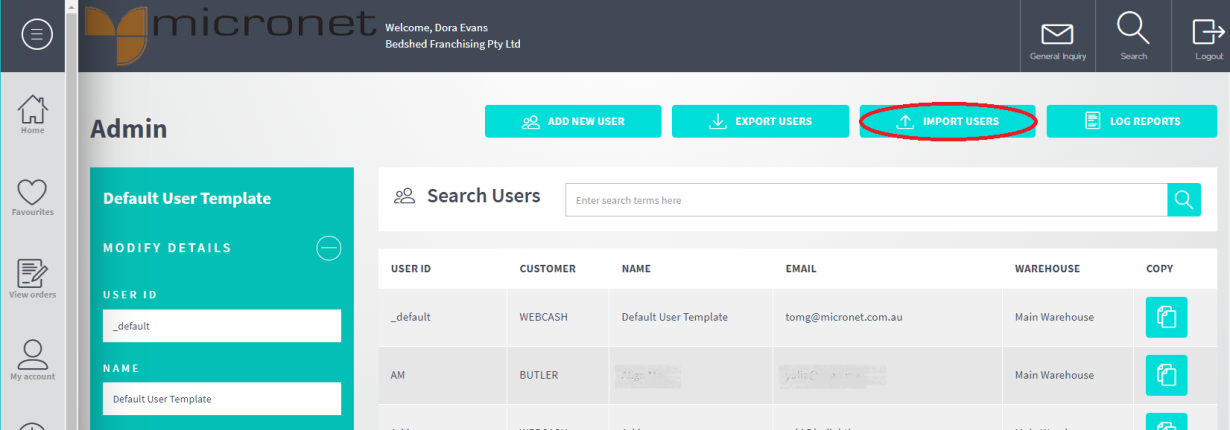
Micronet displays the Import Users screen.

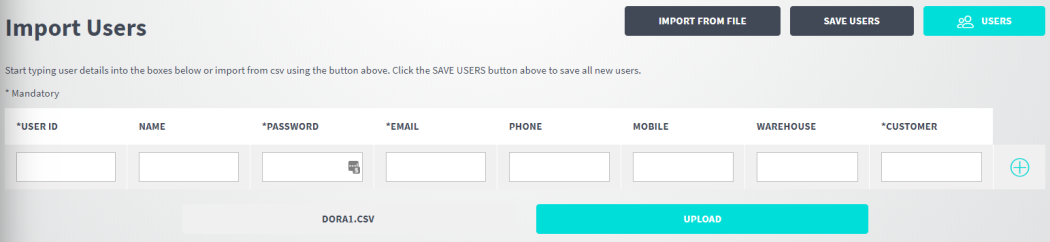
Micronet imports the user details into the screen.
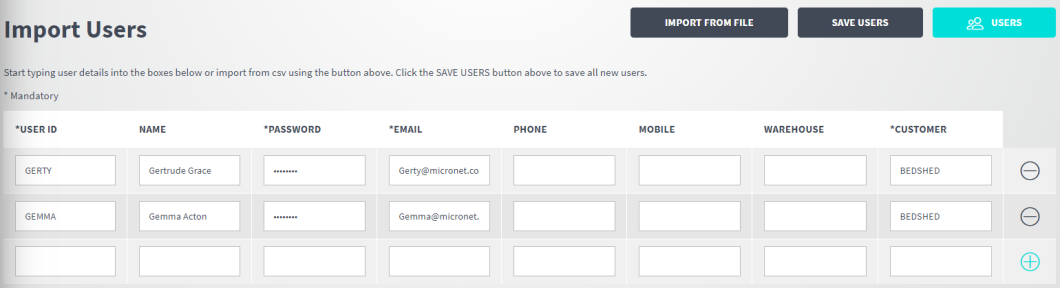
Micronet checks that all the data you have entered is valid and displays an error message if there is invalid data.